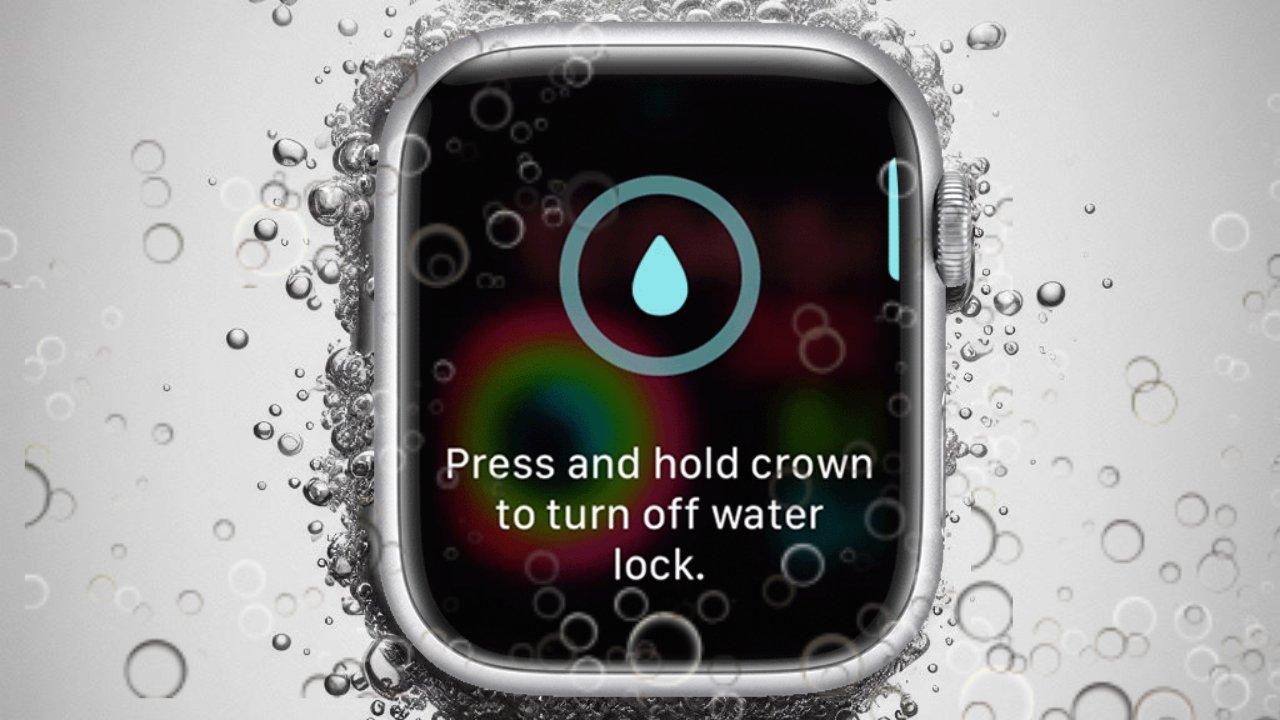Do you own an Apple Watch and want to make sure it stays safe while you’re swimming or doing water-related activities? One handy feature you should know about is called Water Lock. Water Lock helps to prevent accidental interactions with your Apple Watch’s screen while it’s submerged in water. In this article, we’ll guide you through the simple steps to activate Water Lock on your Apple Watch.
What is Water Lock?
Water Lock is a feature available on Apple Watches designed to secure the device’s screen during water activities. When activated, it locks the screen and disables touch sensitivity to prevent water from interfering with the watch’s functions. This feature is particularly useful for swimmers or anyone engaging in water-based exercises.
How to Activate Water Lock: Step by Step
Activating Water Lock on your Apple Watch is quick and easy. Follow these simple steps:
1. Access Control Center:
Start by swiping up from the bottom of your Apple Watch’s screen to access the Control Center. The Control Center is a menu that contains various settings and shortcuts.
2. Find Water Lock Icon:
Once you’re in the Control Center, look for the Water Lock icon. It resembles a water droplet and is typically located among other icons like Airplane Mode, Do Not Disturb, and Silent Mode.
3. Tap Water Lock Icon:
Tap on the Water Lock icon to activate the feature. You’ll know it’s activated when you see a water droplet icon at the top of your watch face. This indicates that Water Lock mode is now active.
Why Use Water Lock?
Water Lock serves a crucial purpose for Apple Watch users, especially those who enjoy swimming or engaging in water sports. Here are some reasons why you might want to use Water Lock:
1. Protection from Water Damage:
Water Lock helps to protect your Apple Watch from potential water damage by securing its screen and preventing water from interacting with the device’s internal components.
2. Preventing Accidental Interactions:
When submerged in water, the touch screen of your Apple Watch may register accidental taps or swipes due to water droplets. Water Lock disables touch sensitivity, minimizing the risk of unintended interactions.
3. Enhanced Water Resistance:
While most Apple Watches are already water-resistant, activating Water Lock provides an additional layer of protection, ensuring that your device remains functional even in underwater environments.
4. Peace of Mind:
By activating Water Lock, you can enjoy your water activities without worrying about damaging your Apple Watch. It allows you to focus on your workout or swim without distractions.
Turning Off Water Lock
Once you’ve finished your water-related activities, it’s essential to turn off Water Lock to regain full functionality of your Apple Watch. Here’s how to do it:
1. Rotate the Digital Crown:
To turn off Water Lock, simply rotate the Digital Crown (the small wheel on the side of your Apple Watch) in a clockwise direction. You’ll notice water ejecting from the speaker grill as you rotate the crown.
2. Unlock the Screen:
After rotating the Digital Crown, the screen will unlock, and you’ll be able to use your Apple Watch as usual. The water droplet icon at the top of the screen will disappear, indicating that Water Lock mode is no longer active.
Conclusion, Activating Water Lock on your Apple Watch is a straightforward process that can provide peace of mind during water-related activities. By following the steps outlined in this guide, you can ensure that your device remains protected from water damage while you swim, shower, or engage in other water-based exercises. Remember to turn off Water Lock when you’re done to restore full functionality to your Apple Watch. With Water Lock, you can enjoy your favorite water activities without worrying about the safety of your device.